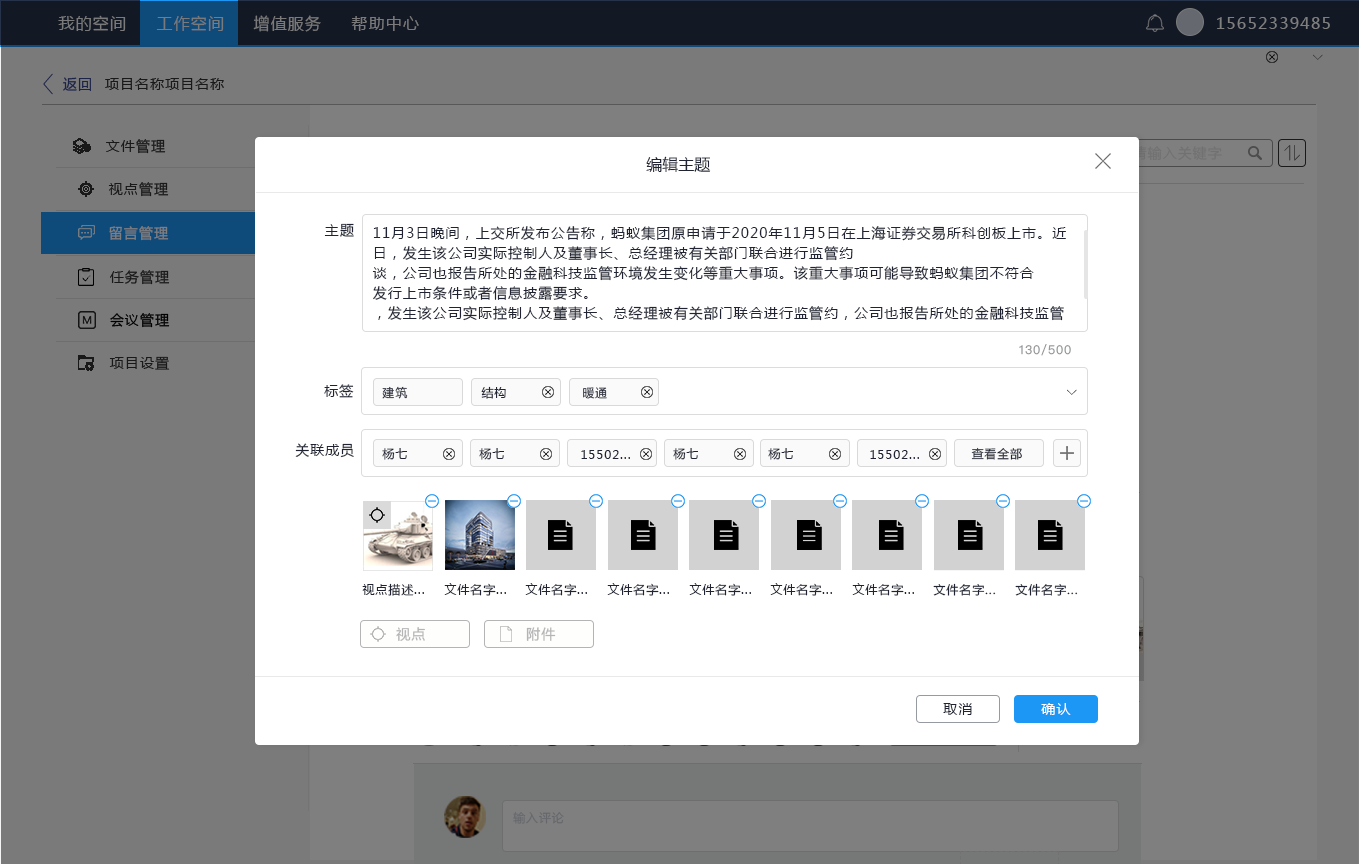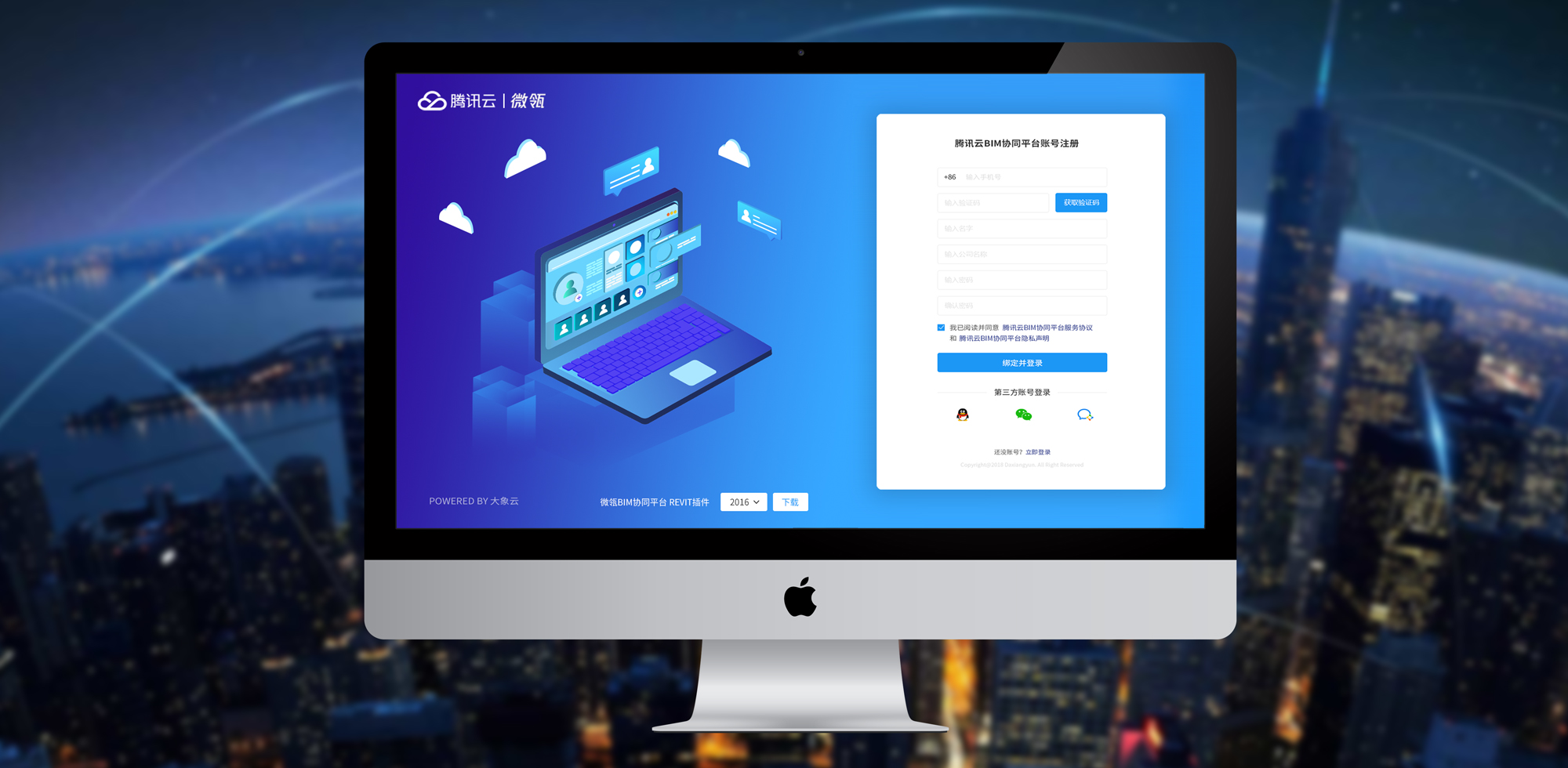
Tencent Cloud BIM Collaboration Platform
Keywords:
User Experience
Tencent Co Bim is a browser-based 3D collaboration platform to bring designers, teams and project managers together.
User Experience
Tencent Co Bim is a browser-based 3D collaboration platform to bring designers, teams and project managers together.
I led the design “Discussion” that allows members to hold team conversations that span across projects. Users can further attach images, model-related documents and viewpoints, so the team can learn about the situations with more details.
How to let construction team have a discussion on building information model on Tercent Co Bim with ease?
Platform Special Feature: Viewpoints are the snapshots of the model in the scene. Viewpoints are generated in the platform when users wants to add annotation to the model as a 3D marker. I have to emphasize on this special feature.
Challenges:
How to let construction team have a discussion on building information model on Tercent Co Bim with ease?
Platform Special Feature: Viewpoints are the snapshots of the model in the scene. Viewpoints are generated in the platform when users wants to add annotation to the model as a 3D marker. I have to emphasize on this special feature.
Solutions:
Enable the user to:
1. Initiate a conversation while performing viewpoint management. Viewpoint could be attached to replies as well.
2. Filter conversations based on tags.
3. Notified the related members when the conversations are first initiated.
4. Mutiple methods to start a conversations not limited to the conversation board.
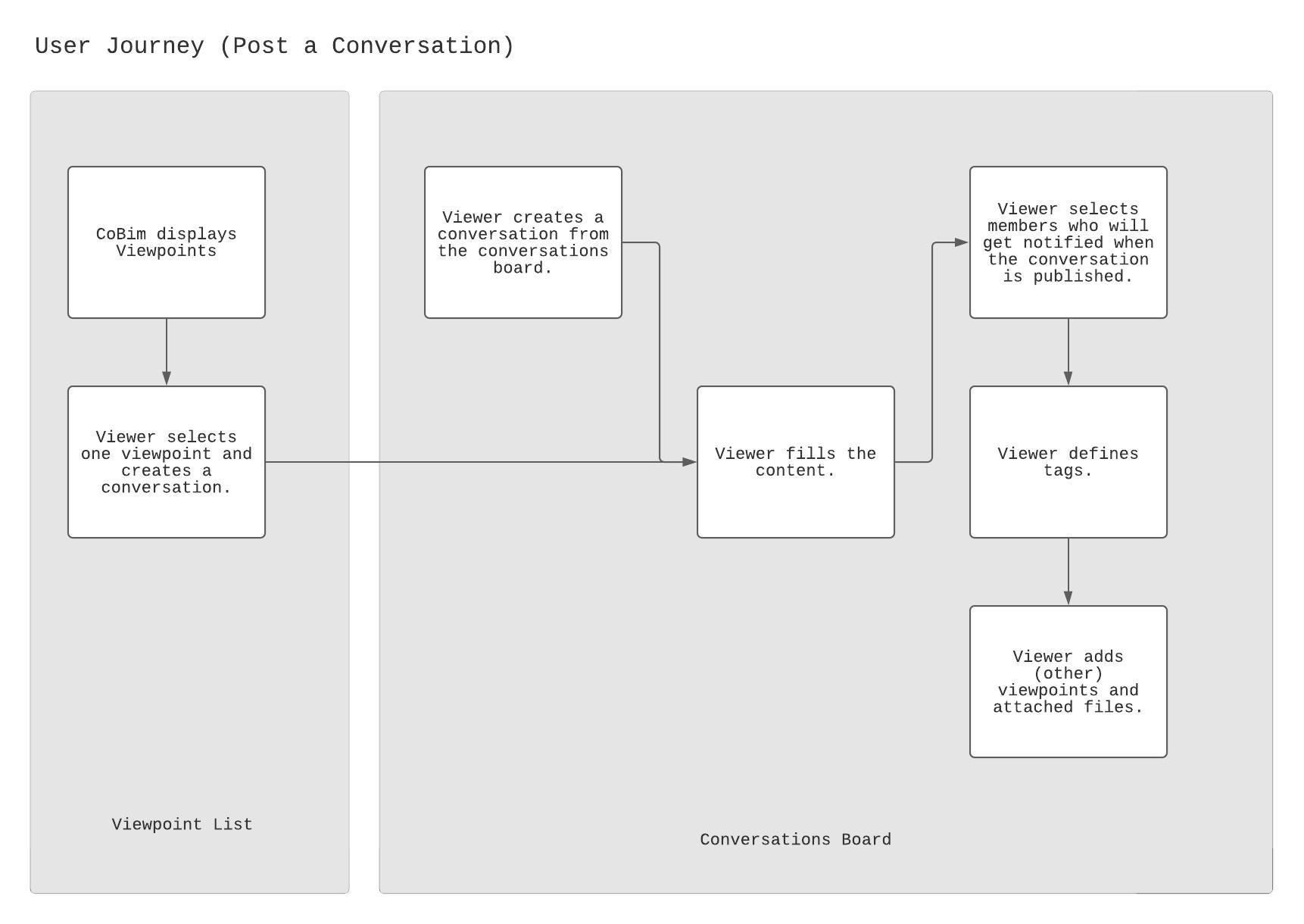
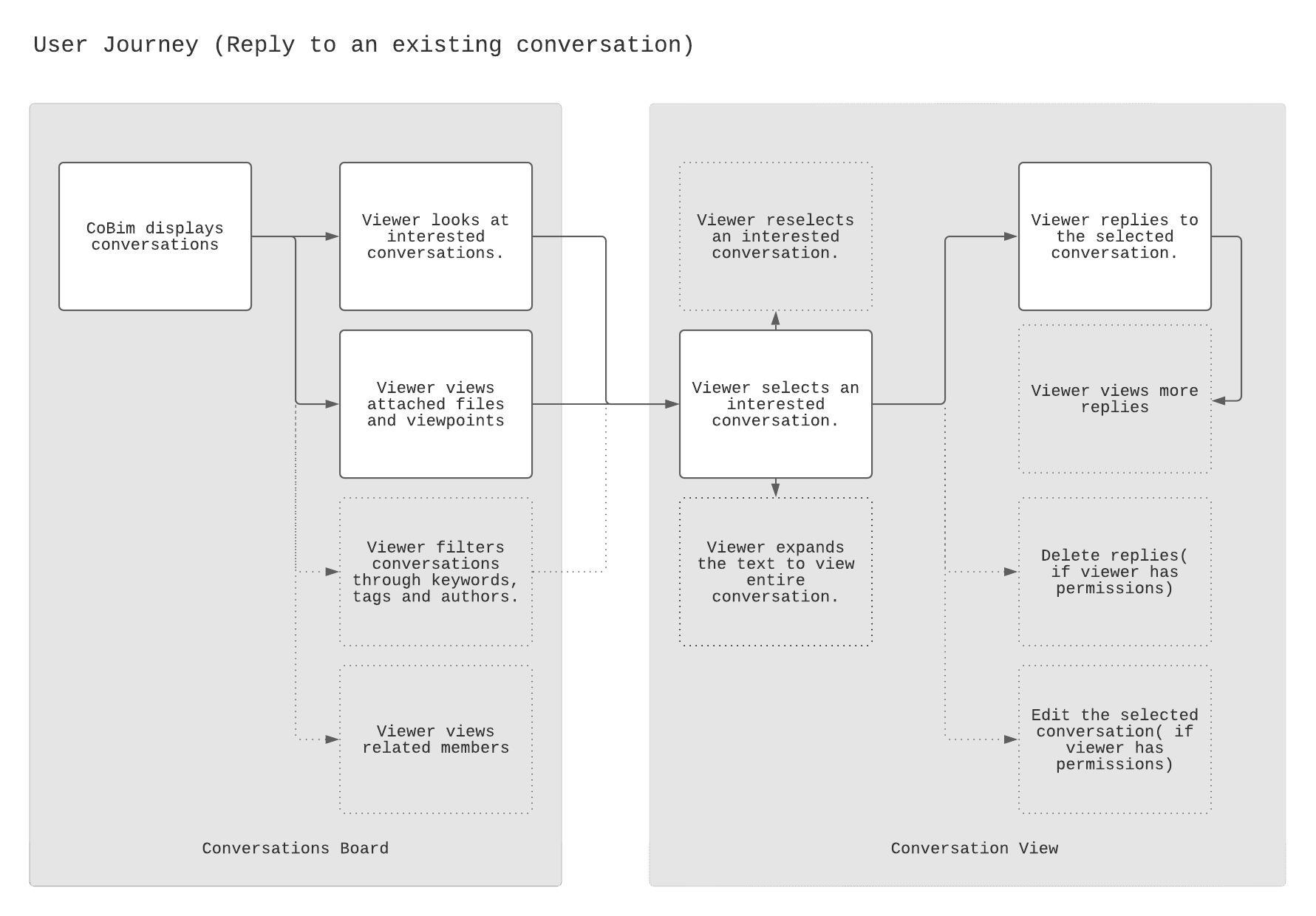
Accessing Project Conversations
Click a project conversation from the Discussion Forum section.
Maximum three lines of expandable text displays as many discussions as possible without scrolling.
Click “Read More” to view the entire conversation.
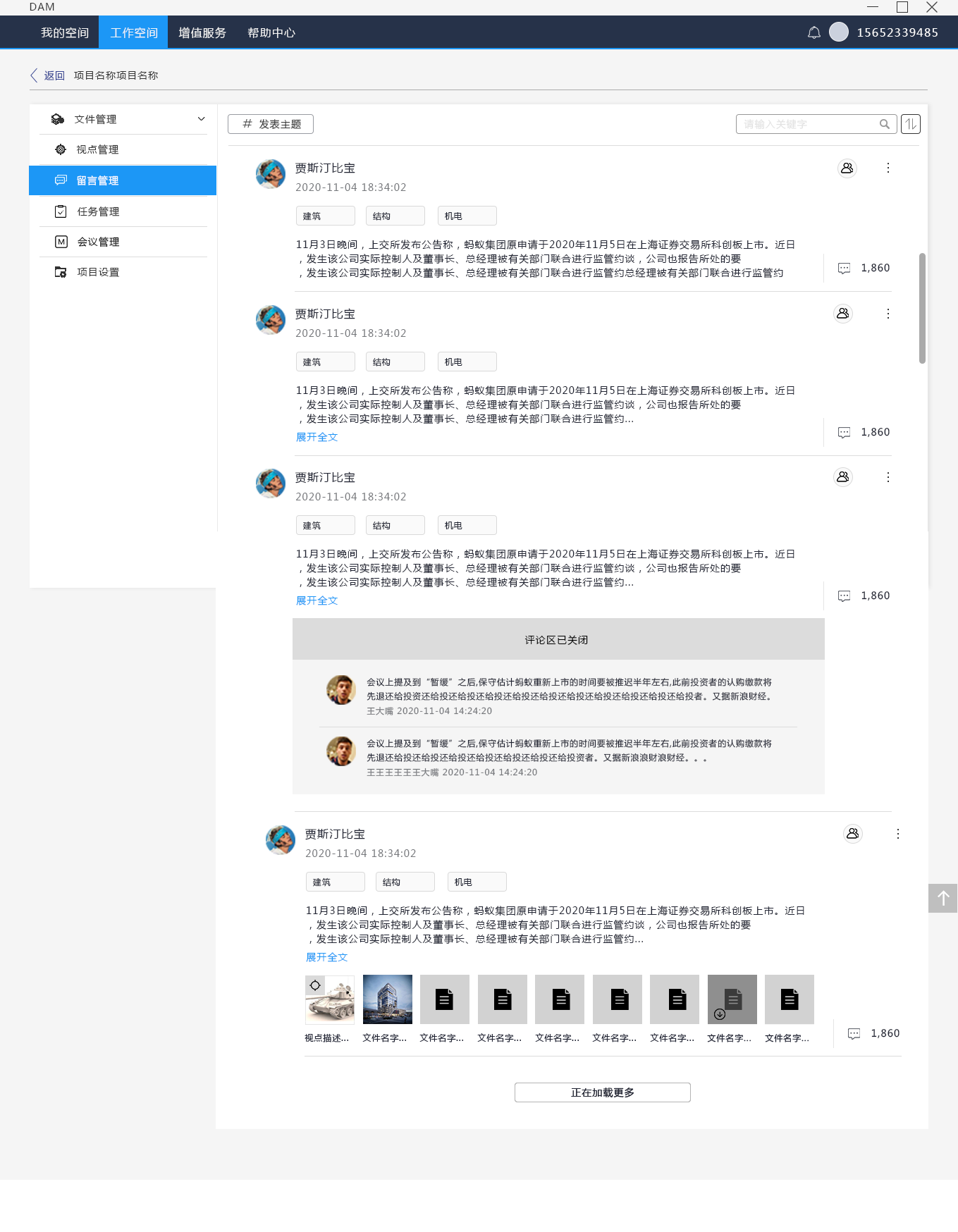
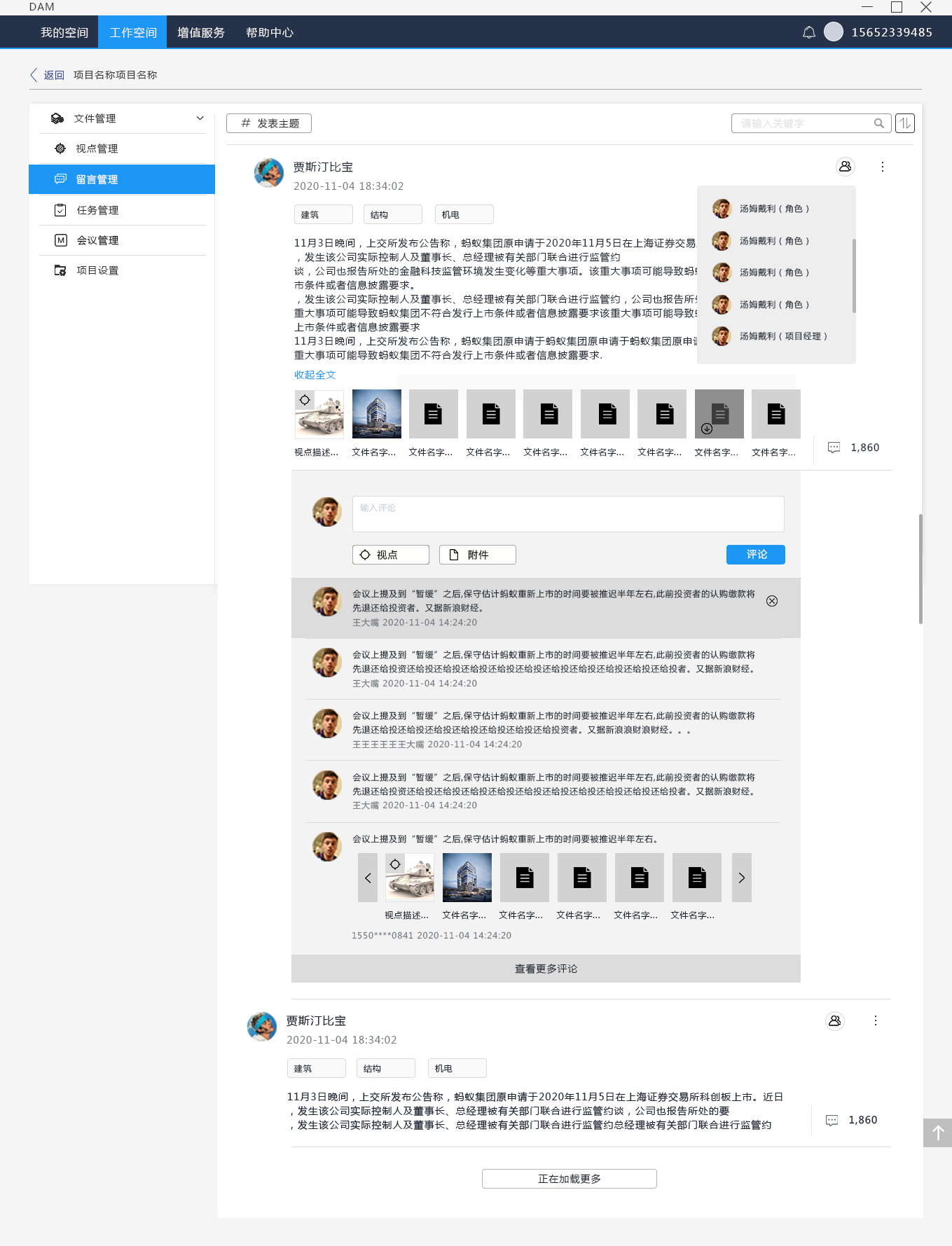
Conversations View
Click “Read More” to reveal the selected conversation.
Hover over the icon on the top right corner of to reveal notified collaborators.
Click on the “reply” icon to engage with the selected discussion. A reply field will show up where viewpoints and attachments could be added.
Maxium of 5 most-recent replies in one conversation. Click “ View more replies” to see view replies. A new page will be opened up.
Viewpoints and files are arranged into one horizontal bar. Maxium of 6 snapshots. Click left or right handler to view all the attachments.
Replies View
Reply field will be glued to the top when this page is opened up.
Scroll up to view the selected conversation.
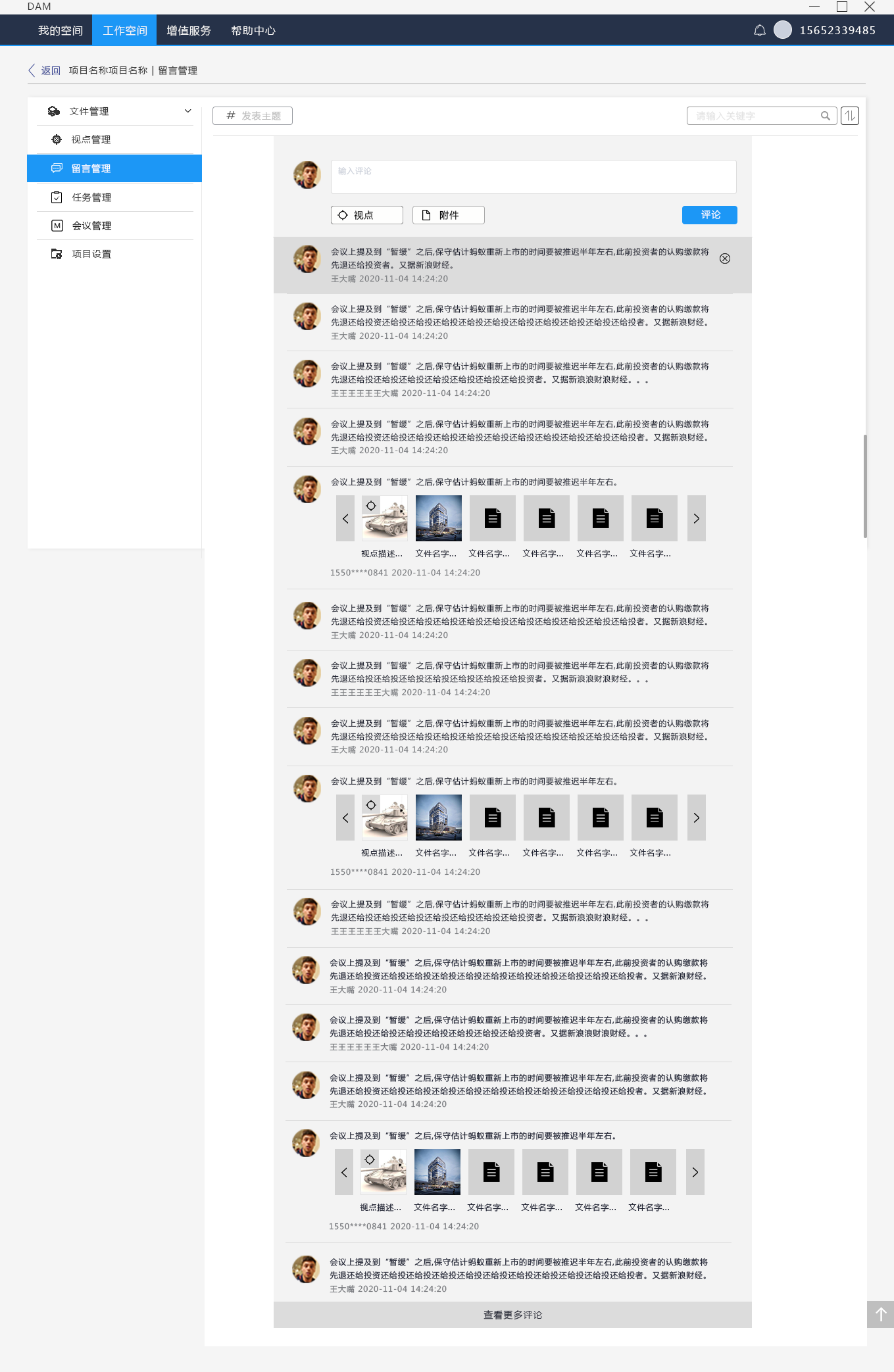
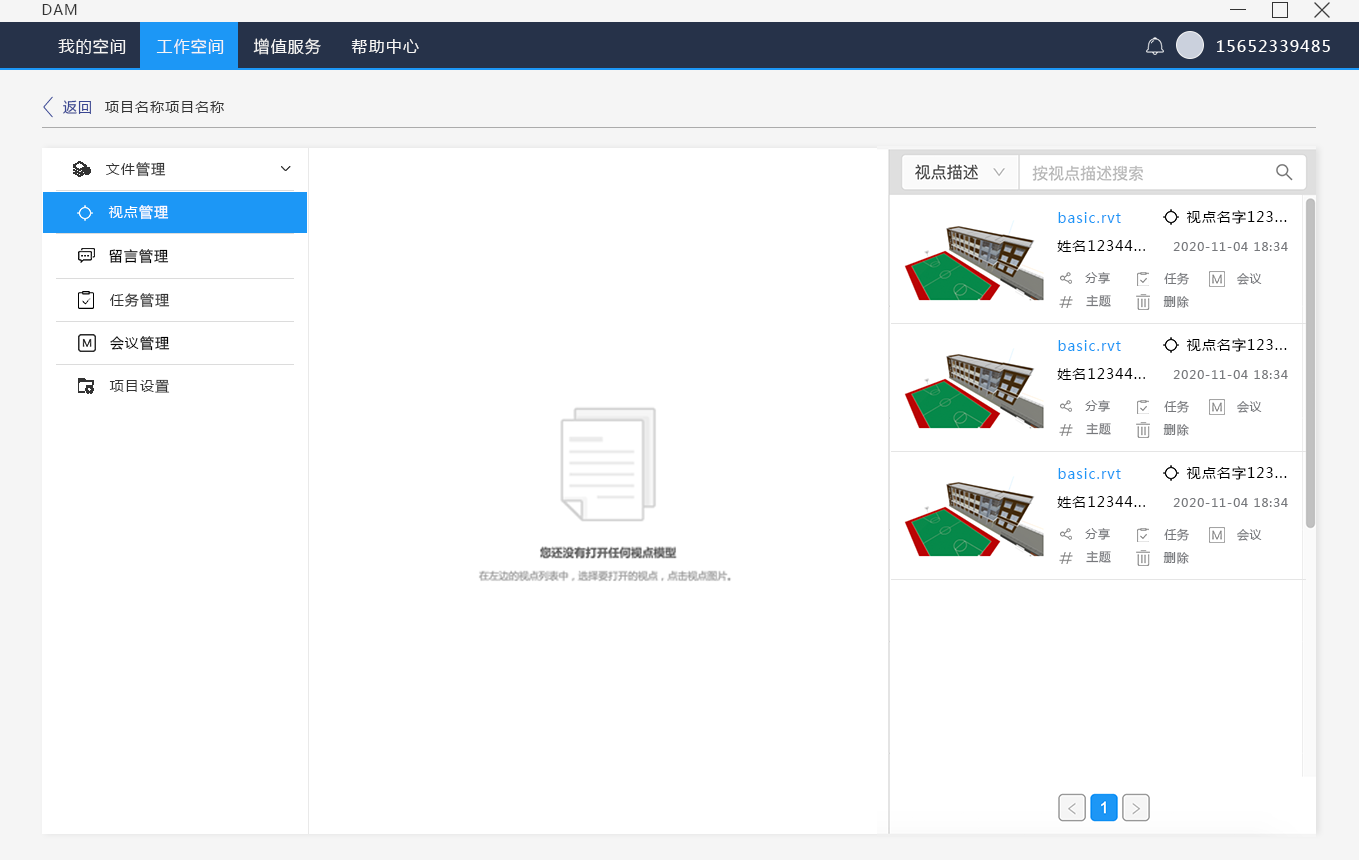
Post a Conversation from Viewpoints Management
Click “topic” button from viewpoint list in the left panel of the window.
Attachment
Click on the thumbnail images of the attachments or viewpoints. A pop-up window displays the selected file. Left and right image handlers help you navigate multiple files without going back to the conversation views so the user can focus on viewing the attached files with less distractions.
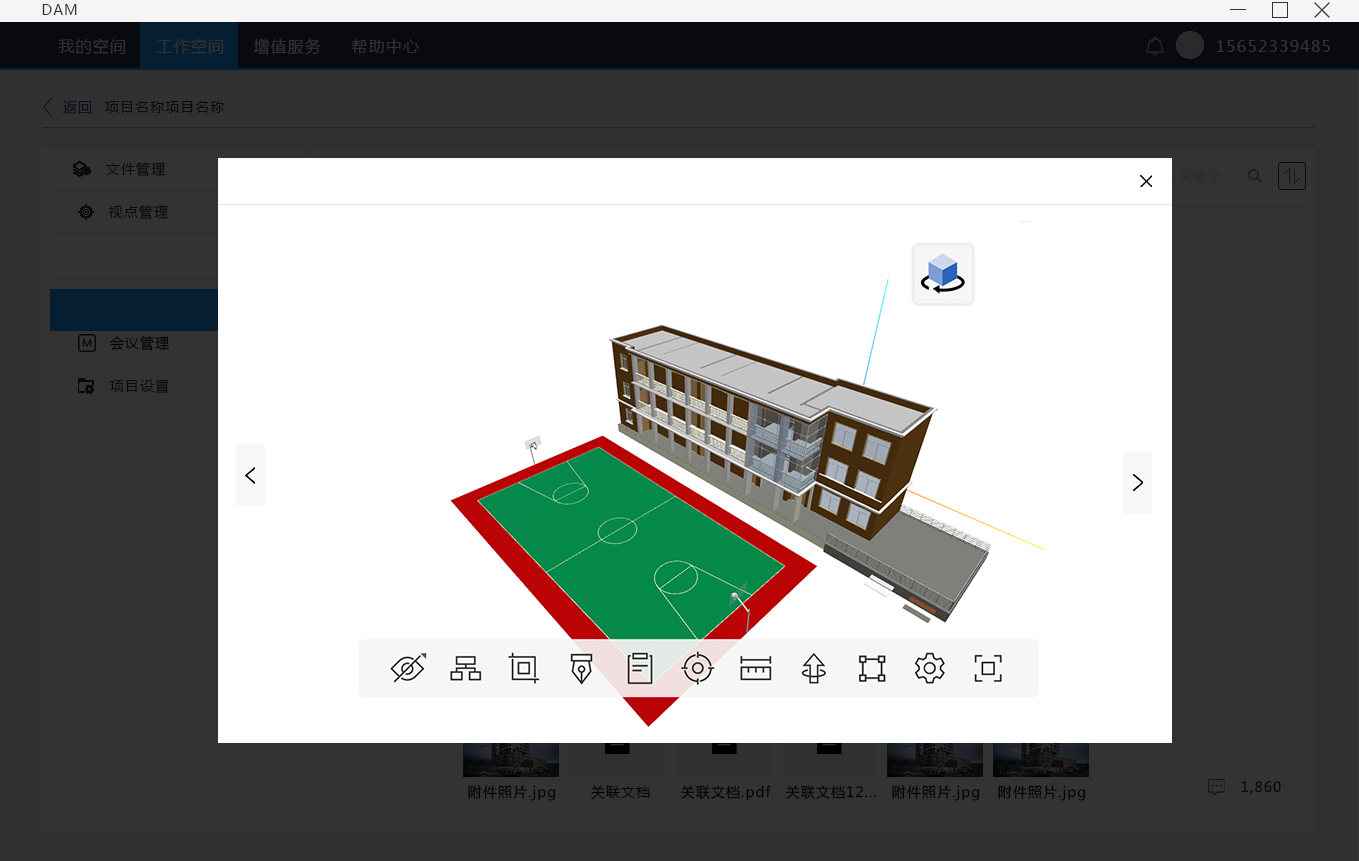
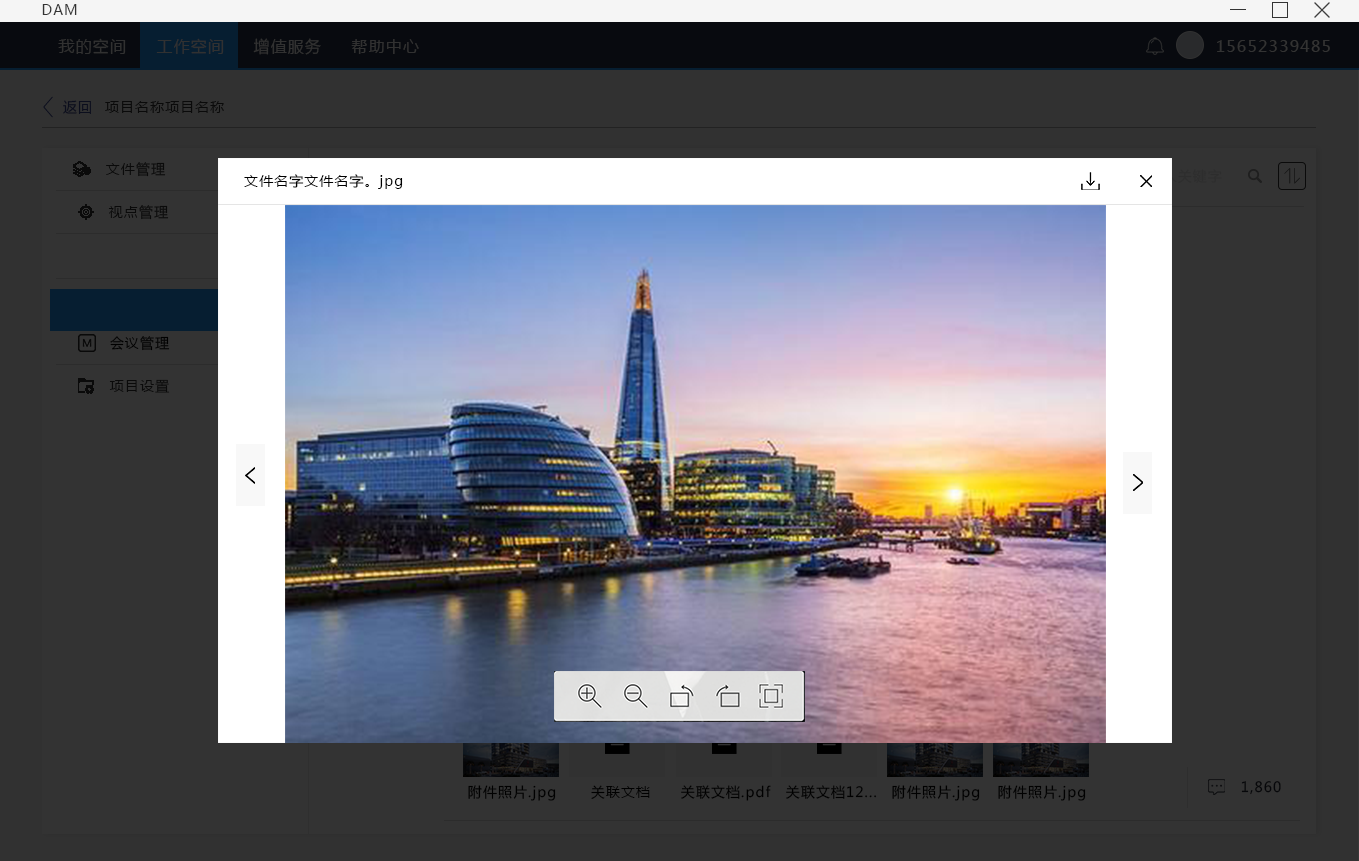
Notify stakeholders when publishing conversations
Click checkbox in front of the member’s contact to select members. Selected members will receive notifications in the internal message system after a conversation is published on the conversation board.
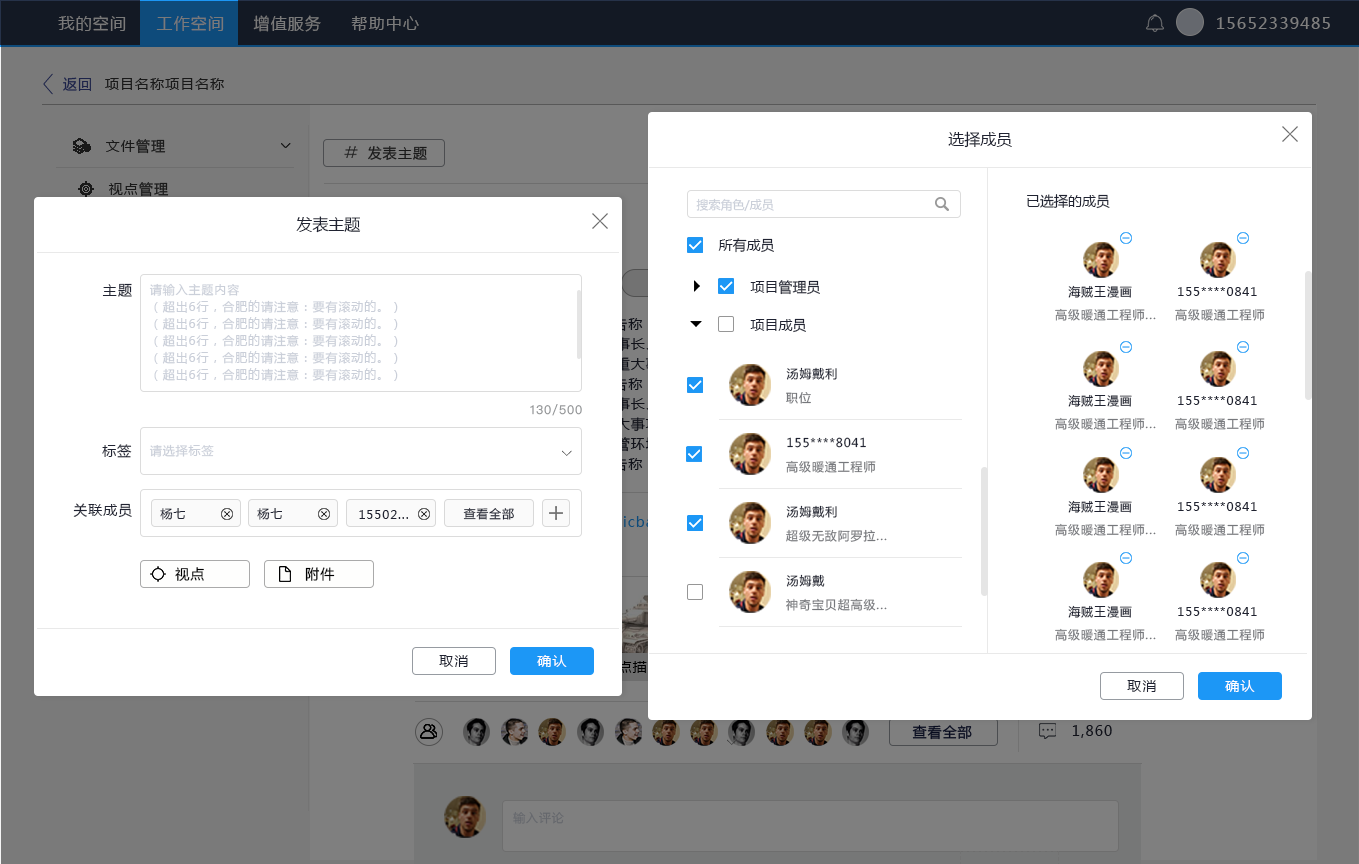
Edit Conversation
Edit conversation in a pop-up window. Maxium of 9 attachments. Snapshots are arranged in one line.